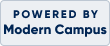- You are not logged in.
-
 Login/Create account
Login/Create account
- buy egift card
 checkout
checkout view cart (
0
)
view cart (
0
)
Shopping cart is empty !
- You are not logged in.
-
 Login/Create account
Login/Create account
- buy egift card
 checkout
checkout view cart (
0
)
view cart (
0
)